The Apple Watch Series 10 is finally here, and it’s turning heads with its sleek design, cutting-edge health features, and lightning-fast performance. If you’ve just unboxed your shiny new wearable and are wondering how to set up Apple Watch Series 10, you’re in the right place. This detailed, step-by-step guide will walk you through the entire setup process in 2025, ensuring you’re fully equipped to make the most of Apple’s latest innovation.
Whether you’re new to the Apple ecosystem or a seasoned user upgrading from an earlier model, knowing how to set up Apple Watch Series 10 correctly is essential for unlocking its full potential.
Table of Contents
Why Setting Up Apple Watch Series 10 Properly Matters
Before diving into how to set up Apple Watch Series 10, it’s important to understand why a proper setup is more than just switching it on. With Apple’s integration of iOS 18 and watchOS 11, the Series 10 is not just a timepiece—it’s your health coach, fitness tracker, communication hub, and personal assistant all in one. Getting the setup right ensures you benefit from all these features from day one.
So, let’s get into the detailed process of how to set up Apple Watch Series 10 in 2025.
Apple Watch Series 10: Pricing (U.S.)
| Model | Size | Material | Connectivity | Price (USD) |
|---|---|---|---|---|
| Apple Watch Series 10 | 42mm | Aluminum | GPS | $399 |
| Apple Watch Series 10 | 42mm | Aluminum | GPS + Cellular | $499 |
| Apple Watch Series 10 | 46mm | Aluminum | GPS | $429 |
| Apple Watch Series 10 | 46mm | Aluminum | GPS + Cellular | $529 |
| Apple Watch Series 10 | 42mm | Titanium | GPS + Cellular | $699 |
| Apple Watch Series 10 | 46mm | Titanium | GPS + Cellular | $749 |
Prices are based on official listings and may vary depending on retailers and ongoing promotions.
Step 1: Unboxing and Charging Your Apple Watch Series 10
Before you even consider how to set up Apple Watch Series 10, make sure your watch has enough battery life. The Series 10 comes partially charged, but it’s best to top it up before setup.
Steps:
- Remove all packaging.
- Place the magnetic charger on a flat surface.
- Attach your Apple Watch Series 10; the magnets will align automatically.
- Wait until the battery hits at least 50% before beginning.
This first step in how to set up Apple Watch Series 10 ensures a smooth installation without interruptions.
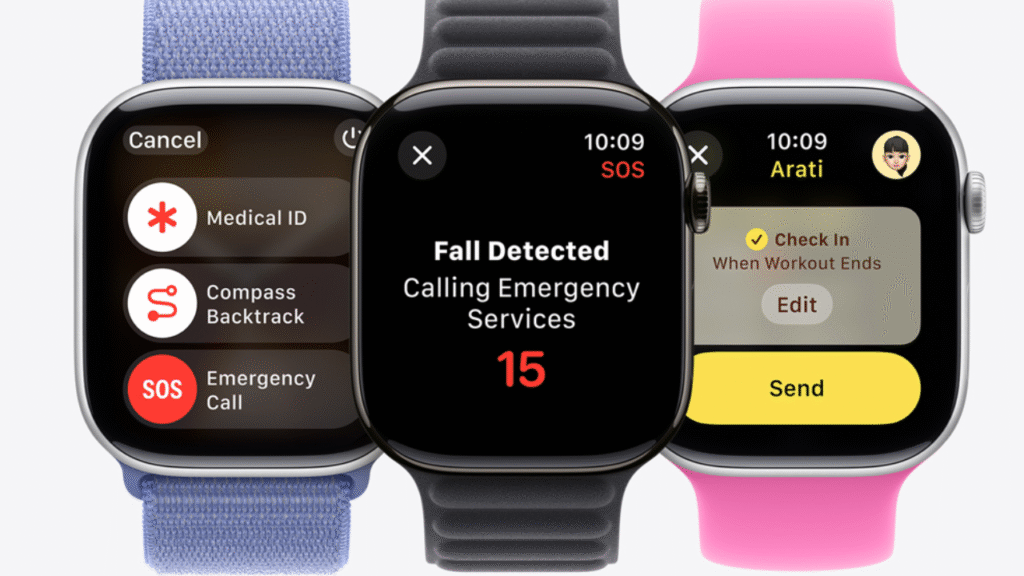
Step 2: Turn On and Pair with iPhone
Next in how to set up Apple Watch Series 10 is pairing it with your iPhone. Ensure your iPhone is updated to iOS 18 or later and has Bluetooth enabled.
Steps:
- Press and hold the side button on your Apple Watch Series 10 until the Apple logo appears.
- Hold your iPhone close to the watch.
- A pairing animation will show on the Apple Watch screen.
- Tap Continue on your iPhone when prompted.
- Alternatively, open the Watch app and tap Pair New Watch.
This process is at the heart of how to set up Apple Watch Series 10, forming the bridge between devices for data syncing and functionality.
Step 3: Restore from Backup or Set Up as New
An important part of how to set up Apple Watch Series 10 is deciding whether to start fresh or restore from a previous backup.
Options:
- Set Up as New Watch: Ideal for first-time users.
- Restore from Backup: For those upgrading from Series 9 or earlier.
Choose the most relevant option for your needs during this stage of how to set up Apple Watch Series 10 to personalise your experience.
Step 4: Sign In with Apple ID
Security and syncing rely on Apple ID, so the next move in how to set up Apple Watch Series 10 is signing into your Apple account.
Tips:
- Use the same Apple ID linked with your iPhone.
- This enables iCloud syncing, Find My Watch, and app installation.
- Make sure two-factor authentication is active.
Using Apple ID is a non-negotiable part of how to set up Apple Watch Series 10, especially if you want seamless continuity across your Apple devices.
Step 5: Choose Settings and Preferences
This part of how to set up Apple Watch Series 10 involves customising your settings to match your lifestyle and needs.
Options to Configure:
- Location Services
- Siri Voice Assistant
- Diagnostics Sharing
- App Permissions
These preferences are crucial in how to set up Apple Watch Series 10 for optimal privacy, accessibility, and utility.
Step 6: Create a Passcode
Setting a passcode is one of the most underrated yet vital steps in how to set up Apple Watch Series 10. It secures your data and enables Apple Pay.
Quick Guide:
- Choose between 4-digit or custom-length passcode.
- Enable Unlock with iPhone for convenience.
- Turn on Wrist Detection to auto-lock when removed.
Skipping this in how to set up Apple Watch Series 10 is not advisable, especially if you plan to use features like Apple Wallet or Fitness.
Step 7: Sync Apps and Content
Perhaps the most exciting part of how to set up Apple Watch Series 10 is choosing which apps, music, and photos to sync from your iPhone.
What You Can Sync:
- Health and Fitness Data
- Apple Music Playlists
- Podcasts and Audiobooks
- Favourite Photos
The syncing process may take a few minutes but is essential in how to set up Apple Watch Series 10 to ensure a seamless experience from day one.
Step 8: Customise Watch Faces and Complications
A unique step in how to set up Apple Watch Series 10 is creating a display that reflects your personality and needs.
How to Customise:
- Swipe left/right on the watch face to explore options.
- Press and hold to edit or add new faces.
- Use complications like weather, calendar, or heart rate.
Customisation plays a big role in how to set up Apple Watch Series 10, making it your personal digital assistant at a glance.
Step 9: Enable Cellular (Optional)
If you’ve bought the Cellular model, then part of how to set up Apple Watch Series 10 includes enabling cellular connectivity.
Instructions:
- Follow on-screen prompts during setup.
- Choose your mobile carrier and activate the plan.
- Test by making a call or using maps without your iPhone.
This part of how to set up Apple Watch Series 10 is key for those who want to stay connected while on the go without their iPhone nearby.
Step 10: Explore New Features of watchOS 11
Now that the basics of how to set up Apple Watch Series 10 are complete, it’s time to explore what’s new in watchOS 11.
Top Features:
- Smart Stack Widgets for quick info.
- AI Health Insights with predictive analytics.
- Mood Tracking via Health app.
- Snooze-Free Smart Alarms using sleep data.
Learning these features post-setup enhances the usefulness of how to set up Apple Watch Series 10 and makes it feel truly next-gen.
Step 11: Set Up Apple Fitness+ and Health Monitoring
A major reason many invest in this wearable is for its health benefits. So a crucial step in how to set up Apple Watch Series 10 is syncing it with Apple Health and Fitness+.
How to Get Started:
- Open the Health app on iPhone.
- Set your health profile and goals.
- Subscribe or log in to Fitness+.
Whether you want to track calories, steps, heart rate or mindfulness minutes, this phase of how to set up Apple Watch Series 10 is foundational.
Step 12: Add Cards to Apple Wallet
An often-overlooked step in how to set up Apple Watch Series 10 is adding debit, credit, and travel cards to your wallet for contactless payments.
Simple Steps:
- Open Wallet on iPhone.
- Tap Add Card, scan and verify.
- Authorise use on Apple Watch.
This completes the convenience trifecta of how to set up Apple Watch Series 10, making it your go-to device for tap-and-go transactions.
Step 13: Test Key Functionalities
Once you’ve finished all formal steps of how to set up Apple Watch Series 10, spend a few minutes testing key functionalities.
Test Checklist:
- Make and receive a call
- Send a text via Siri
- Track a workout
- Play music
- Use Maps
This step is a good confidence check that your process of how to set up Apple Watch Series 10 was successful.
Troubleshooting Tips During Setup
While rare, you might hit a snag when learning how to set up Apple Watch Series 10. Here are quick solutions to common problems:
- Watch not pairing? Restart both devices.
- App sync failed? Reboot and try again.
- Stuck on Apple logo? Reset the watch by holding both side buttons.
These fixes can quickly get you back on track in how to set up Apple Watch Series 10 without needing to visit the Apple Store.
Final Thoughts: Enjoying Your Apple Watch Series 10
Knowing how to set up Apple Watch Series 10 is just the beginning. The real joy comes from exploring its daily impact on your life. From health metrics and motivation to messages and maps, your new Apple Watch Series 10 is built to support, simplify, and enrich your lifestyle.
So take a moment, marvel at your new gadget, and enjoy the next chapter in wearable tech. Now that you know exactly how to set up Apple Watch Series 10, you’re ready to unlock its full potential in 2025 and beyond.